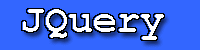To install the JQuery Plugin:
Close Eclipse if it is running. Extract the JQuery zip file into your Eclipse plugins directory Restart Eclipse. The JQuery View will show up if you either open a new Java Perspective, or go to Window -> Show View -> Other... and then select JQuery.
Note: It is highly recommended that the default java heap size be increased to at least 256 megabytes, preferably more if you have a very large codebase. JQuery caches a lot of data in memory, and it is possible that the JVM will crash with an OutOfMemoryError if the heap size is left at the default.
To do this add the following command-line flags to the end of your Eclipse shortcut: -vmargs -Xmx256M
Note: If you are upgrading from a previous version of JQuery, removing the old instance of JQuery and then installing the new version may give you errors on startup. If this happens, delete the org.eclipse.osgi directory from the Eclipse configuration directory.
To remove the JQuery Plugin:
Close the JQuery View in Eclipse. If you do not do this, you may get an error message saying that the JQuery view cannot be found the next time you start Eclipse. Close Eclipse. Remove the ca.ubc.jquery directory from your Eclipse plugins directory. Remove the ca.ubc.jquery directory from the .metadata directory in your workspace. Restart Eclipse. JQuery is now successfully removed.
|